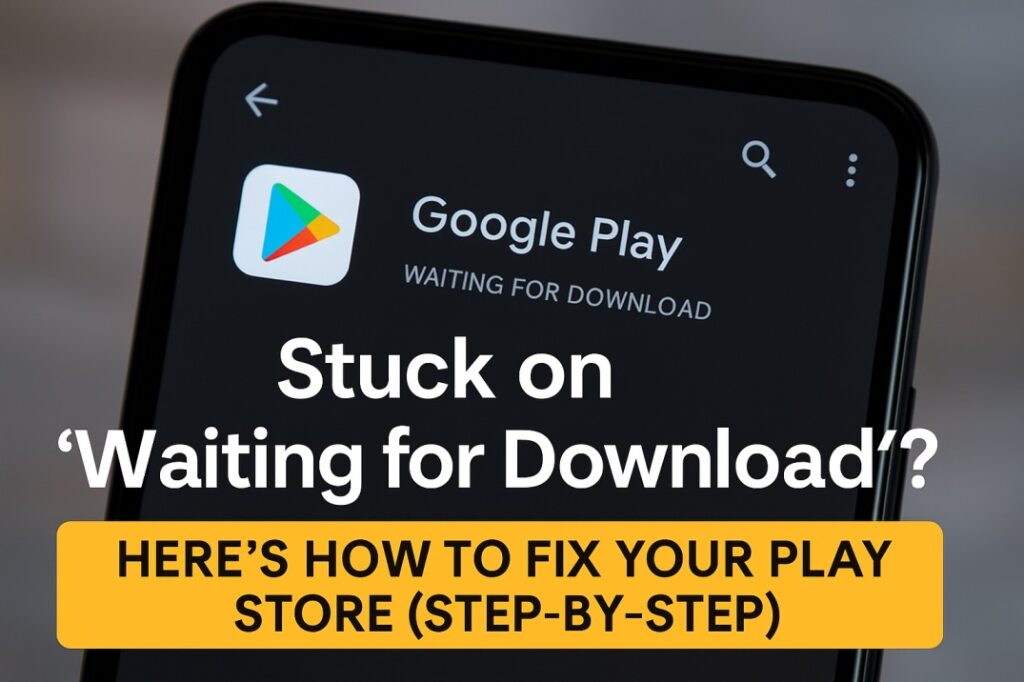We’ve all faced sometimes that Google Play Store Not Working
You need to download an app urgently — maybe WhatsApp before a trip, maybe Zomato before dinner, maybe even an update for UPI payments — and the Google Play Store just won’t cooperate.
Instead of downloading, it’s stuck on “waiting for download.” Or worse, you get vague error messages like “Can’t install this app” or “Something went wrong, try again.”
If you’re reading this, chances are you’re frustrated and want an actual solution — not generic “check your internet” advice you’ve already tried.
The good news: most Play Store issues are software glitches, not permanent damage. With the right steps, you can usually fix it yourself in minutes.
This is my complete troubleshooting guide, based on personal experience, community solutions, and Google’s own recommendations. We’ll start with quick fixes, move to deeper troubleshooting, and finally cover advanced solutions (including niche devices like the Retroid Pocket 2S).
By the end, you’ll know exactly how to bring your Play Store back to life.
Part 1: Quick & Easy Fixes of Google Play Store Not Working
Let’s start with the “duh” solutions — but don’t underestimate them. 70% of Play Store issues are solved here.
1. Check Your Internet Connection (Yes, Really)
The Play Store is internet-hungry. Even a slightly weak connection can cause apps to stall forever.
What to do:
- Switch from Wi-Fi to mobile data (or vice versa).
- Restart your Wi-Fi router if needed.
- If you’re on mobile data, ensure you haven’t hit a daily limit or data saver restriction.
👉 Pro tip: Open YouTube and play a random video. If it buffers endlessly, the issue isn’t the Play Store — it’s your internet.
2. Free Up Storage Space
Your phone needs space to download and install apps. If your internal storage is nearly full, the Play Store just refuses to work.
How to check:
- Go to Settings > Storage.
- If you see less than 500MB free, that’s your problem.
How to fix:
- Delete unused apps (we all have a few).
- Clear old WhatsApp media.
- Move big videos/photos to Google Photos or cloud storage.
👉 Fun fact: Many people panic about “Play Store broken” when in reality their phone just doesn’t have enough space for even a 20MB app.
Also Read: HOW TO FIX COMMON PLAY STORE PROBLEMS (STEP-BY-STEP GUIDE)
3. Restart Your Phone
Sounds too simple, but restarting clears background processes and temporary memory.
I’d say this step alone fixes around 30% of Play Store issues.
Just hold the power button → Restart. Done.
4. Toggle Airplane Mode
Sometimes your network gets stuck. Switching Airplane Mode on (10 seconds) and off resets your mobile signal.
This trick especially helps if Play Store errors pop up while traveling.
5. Check Date & Time Settings
Believe it or not, Play Store depends on correct date/time to sync with Google’s servers. If your time zone is wrong, downloads may fail.
- Go to Settings > System > Date & time.
- Enable Automatic date & time.
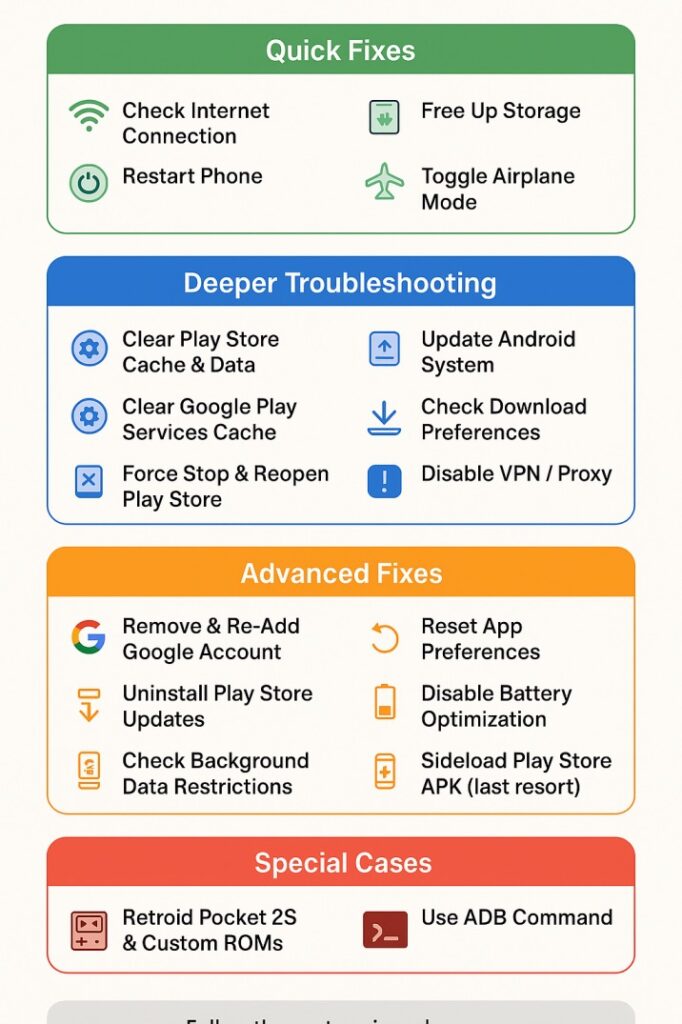
Part 2: Deeper Troubleshooting
If the basics didn’t solve it, now we dive into Play Store’s inner workings.
1. Clear Play Store Cache & Data
Over time, Play Store stores temporary files (cache). If these get corrupted, downloads won’t start.
Steps:
- Settings > Apps > See all apps.
- Select Google Play Store.
- Tap Storage & cache.
- Tap Clear cache. Restart phone.
- If still broken, tap Clear storage (data).
👉 Note: Clearing data resets the Play Store app, but doesn’t uninstall your existing apps.
2. Clear Google Play Services Cache
Google Play Services is like the “invisible glue” for Android. If it breaks, Play Store breaks too.
- Settings > Apps > Google Play Services > Storage & cache.
- Tap Clear cache.
👉 Avoid clearing storage here unless absolutely necessary.
3. Force Stop & Reopen Play Store
Sometimes the app is just stuck in memory.
- Settings > Apps > Play Store.
- Tap Force stop.
- Reopen Play Store.
4. Check System Updates
Play Store issues often vanish after a software update.
- Settings > System > System update.
- Install pending updates (yes, even if it takes 20 minutes).
5. Check Download Preferences
This one’s sneaky. If your Play Store is set to “Wi-Fi only” and you’re on mobile data, downloads won’t start.
- Open Play Store → Tap profile → Settings > Network preferences > App download preference.
- Choose Over any network.
6. Disable VPN or Proxy
If you use a VPN, sometimes Google blocks downloads. Try disabling VPN temporarily and see if downloads resume.
Part 3: Advanced Solutions
Now we’re in expert territory. Try these only if nothing else worked.
1. Remove & Re-Add Your Google Account
Sometimes your account sync breaks.
Steps:
- Settings > Passwords & accounts.
- Select your Google account → Remove.
- Restart phone.
- Re-add account.
2. Reset App Preferences
This resets all disabled apps, permissions, and defaults — without deleting personal data.
- Settings > Apps > See all apps.
- Tap 3-dot menu → Reset app preferences.
👉 This often fixes hidden conflicts stopping Play Store.
3. Uninstall Play Store Updates
If a new Play Store update is buggy, rolling back helps.
- Settings > Apps > Play Store.
- Tap 3-dot menu → Uninstall updates.
- Restart phone.
4. Disable Battery Optimization
Aggressive battery savers can kill Play Store downloads.
- Settings > Apps > Special app access > Battery optimization.
- Select Play Store → Don’t optimize.
5. Check Background Data Restrictions
- Settings > Apps > Play Store > Mobile data & Wi-Fi.
- Ensure “Background data” is enabled.
6. Sideload Play Store APK (Last Resort)
If your Play Store is completely broken, you can reinstall it manually.
- Download latest Play Store APK from trusted source (e.g., APKMirror).
- Install it.
- Restart phone.
⚠️ Warning: Only download APKs from trusted sources to avoid malware.
Special Case: Retro Devices & Custom ROMs
If you’re using non-standard Android devices (like Retroid Pocket 2S, older Fire tablets, or custom ROM phones), you might see errors like “Get this app from Play.”
Fix with ADB:
- Enable Developer Options + USB Debugging.
- Connect to PC.
- Run:
adb install-multiple -i com.android.vending <path_to_your_apk_file>This forces the system to treat your app as Play Store-installed.
Also Read: HOW TO MONETIZE AND DISTRIBUTE YOUR APP ON GOOGLE PLAY (2025 ULTIMATE GUIDE)
Prevention Tips: Keep Play Store Healthy
- Keep at least 1GB free storage.
- Update apps regularly.
- Avoid shady “cleaner” apps (they often break Play Store).
- Don’t overload with too many background apps.
- Restart your phone at least once a week.
FAQs
Q1: Why is Play Store stuck on “waiting for download”?
Usually poor internet, low storage, or download preference (Wi-Fi only).
Q2: Does clearing Play Store data delete my installed apps?
No — it only resets Play Store’s settings.
Q3: Play Store opens but crashes immediately. What to do?
Clear Play Store + Play Services cache. If not fixed, uninstall Play Store updates.
Q4: My downloads pause when screen is off. Why?
Battery optimization is restricting Play Store. Disable it under Special App Access.
Q5: Is it safe to sideload Play Store APK?
Yes, if downloaded from trusted sources like APKMirror.
Q6: Why does Play Store work on Wi-Fi but not mobile data?
Your download preference may be set to Wi-Fi only. Change it in Settings.
Q7: Do I need root to fix Play Store?
No. Rooting is unnecessary for these fixes.
Q8: Can wrong date/time really block Play Store?
Yes. Google servers reject mismatched timestamps.
Q9: Should I factory reset my phone?
Only as a last resort. Try all above steps first.
Q10: Can Play Store issues be device-specific?
Yes — brands like Xiaomi, Samsung, or OnePlus sometimes have their own battery/data restrictions.
Final Thoughts
The Google Play Store is the heart of every Android device. When it breaks, it feels like your whole phone is useless. But as you’ve seen, most issues are simple — network, storage, or cache problems.
Follow the steps in order:
- Quick fixes.
- Deeper troubleshooting.
- Advanced solutions.
👉 9 out of 10 times, your Play Store will be back up without needing professional help.
And remember: prevention is easier than cure. Keep your device updated, storage free, and avoid aggressive “cleaner” apps.
💭 Have you faced a weird Play Store error not listed here? Drop it in the comments — I’d love to hear your story and maybe update this guide with your fix.