iPhone and Mac Won’t Sync: Apple promises a seamless ecosystem where your iPhone and Mac talk to each other like best friends. But when syncing fails, it doesn’t feel magical at all — it feels broken. Suddenly, your photos aren’t showing up, your iMessages are stuck on one device, and you’re left wondering if it’s your fault.
Don’t worry — it’s not just you. These syncing issues are common, and the good news is that they can be fixed. This guide walks you through the most frequent problems and their solutions, step by step.
The #1 Problem: Photos Not Syncing
The most common complaint from Apple users is: “Why don’t my iPhone photos show up on my Mac?”
Here are the key things to check:
1. Check the Photos App on Your Mac
- Open the Photos app on your Mac.
- At the bottom, look for the status message. If it says “Updating” or “Paused”, that’s your clue.
- Sometimes the Photos app just needs to be reopened. Quit it, then open it again.
2. Confirm iCloud Storage
- Go to Settings > [Your Name] > iCloud > Manage Storage on your iPhone.
- If iCloud storage is full, photos won’t sync. You’ll need to delete old backups or upgrade your plan.
3. Watch Out for Low Power Mode
- On your iPhone, Low Power Mode pauses background tasks like photo syncing.
- Check by going to Settings > Battery and toggle off Low Power Mode if it’s on.
4. Force Quit and Reopen
- On your iPhone, swipe up from the bottom of the screen and swipe away the Photos app.
- Reopen it and wait a few moments to see if syncing resumes.
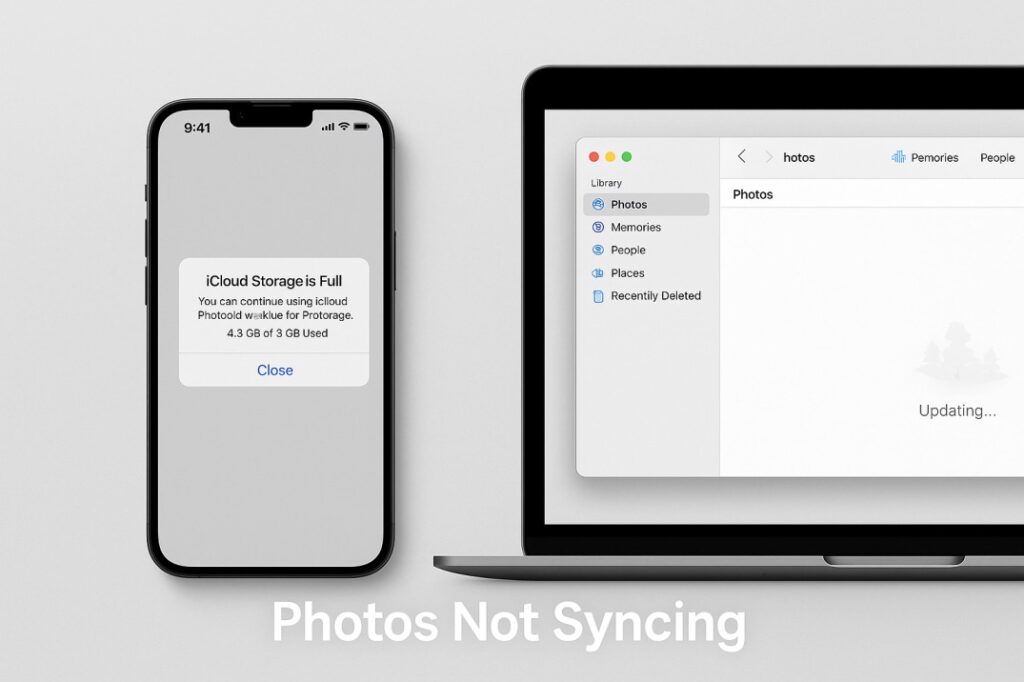
The Productivity Killer: iMessage Syncing Issues
Few things are more annoying than replying to a message on your iPhone only to find it missing from your Mac. iMessage syncing issues are a productivity killer.
Here’s how to fix them:
1. Verify Apple ID
- On your iPhone: Settings > Messages > Send & Receive.
- On your Mac: Messages > Preferences > iMessage tab.
- Make sure both devices are signed in with the same Apple ID.
2. Check “Send & Receive” Settings
- On iPhone, confirm that your phone number and email are checked under Send & Receive.
- On Mac, the same email and phone number must be enabled.
3. Enable “Messages in iCloud”
- On iPhone: Settings > [Your Name] > iCloud > Show All > Messages → turn it on.
- On Mac: Messages > Preferences > iMessage → check Enable Messages in iCloud.
4. Sign Out and Back In (Hard Reset)
If syncing still doesn’t work:
- On iPhone, go to Settings > Messages > Send & Receive > Apple ID → Sign Out.
- On Mac, go to Messages > Preferences > iMessage → Sign Out.
- Restart both devices.
- Sign back in with the same Apple ID.
This refresh often clears out stubborn sync problems.
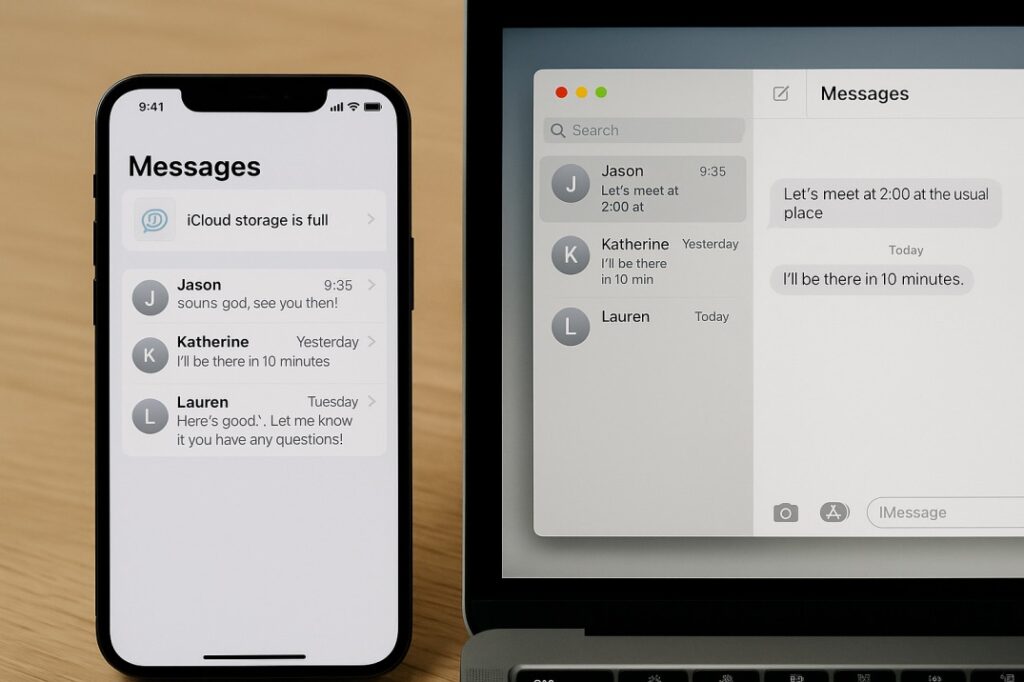
Understanding Syncing Methods: iCloud vs. Finder
A lot of the confusion comes from Apple having two different syncing methods. Let’s clear that up.
iCloud Syncing (Automatic, Wireless)
Think of iCloud as an invisible assistant that constantly updates your data across devices. It’s for:
- Photos
- Contacts
- Messages
- Notes
You don’t need cables — it just works in the background (as long as you have storage and internet).
Finder Syncing (Manual, Cable-Based)
Finder is old-school, like plugging in a USB drive. It’s for:
- Music libraries
- Movies
- Specific files you want to move manually
Analogy: iCloud is like a cloud that rains your data everywhere, automatically. Finder is like carrying a water bucket and pouring it yourself.
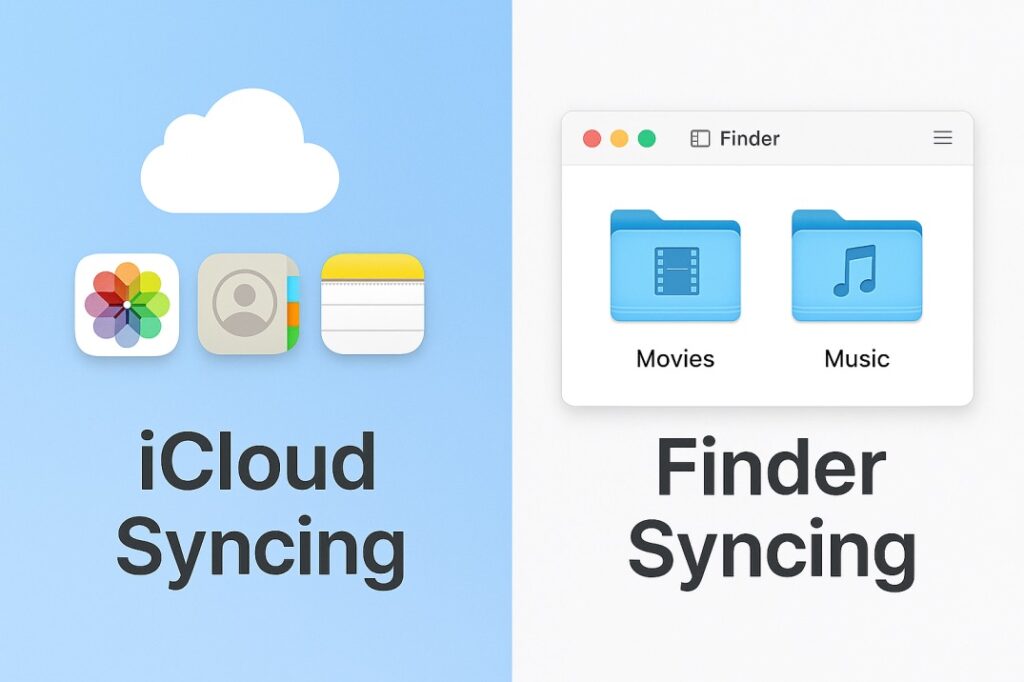
When All Else Fails (Final Troubleshooting)
If you’ve tried everything above and syncing still fails, here’s your last-resort checklist.
1. Check Apple’s System Status Page
Sometimes it’s not you — it’s Apple. Visit Apple’s System Status page to check if iCloud services are down.
2. Keep Devices Updated
- On iPhone: Settings > General > Software Update.
- On Mac: System Settings > General > Software Update.Updates often include behind-the-scenes fixes for syncing.
3. Restart Your Network
- Restart your Wi-Fi router.
- Forget the network on both devices and reconnect.
- This refreshes the connection that syncing relies on.
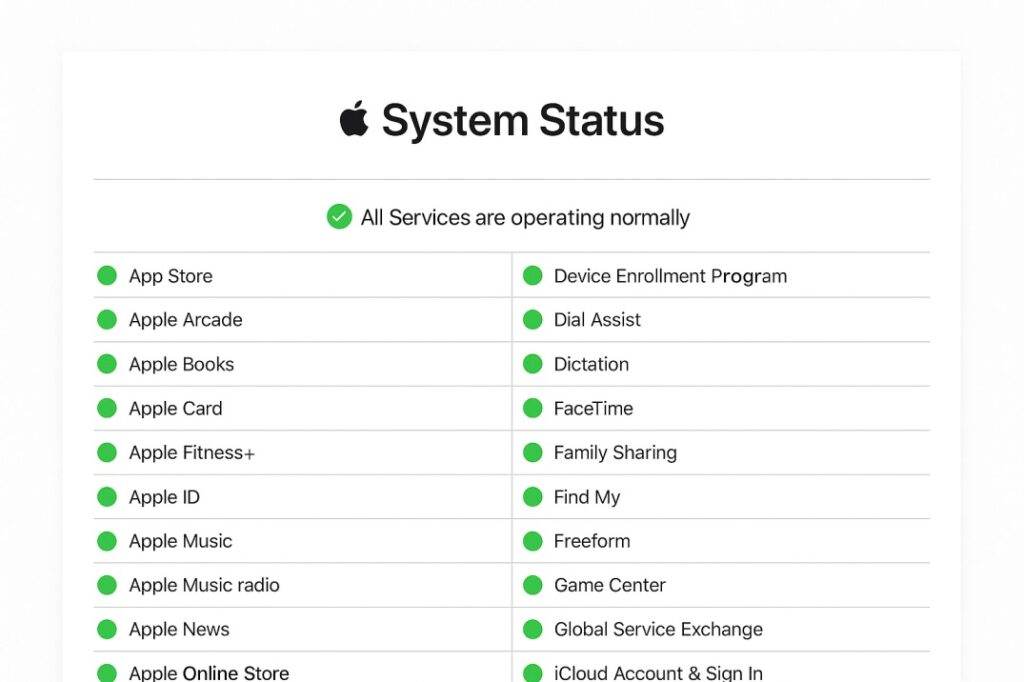
Final Thoughts
Apple’s ecosystem is brilliant when it works — and deeply frustrating when it doesn’t. But syncing failures are usually solvable.
- Photos not syncing? Check iCloud storage and Low Power Mode.
- iMessages not syncing? Verify Apple ID and enable Messages in iCloud.
- Confused about syncing? Remember: iCloud = automatic, Finder = manual.
- Still stuck? Check Apple’s status page, update your devices, and reset your network.
With these steps, you’ll get the magic back — and your iPhone and Mac will start speaking the same language again.

